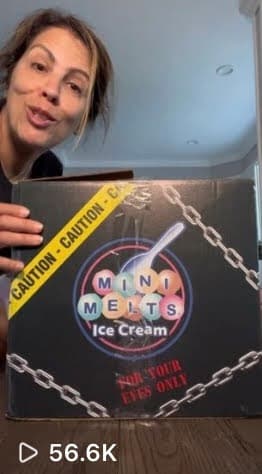by Ryan Goldberg, Graphic Designer
A Not So Quick Intro
Here I will be covering more topics on C4D stemming from this article. There I covered the basics of navigating through the viewport and understanding some of the workplace. In this article, I will include a few more things on a higher level and maybe even jump into something more in-depth! Let’s get right into it!
The Basics Continued
Now that you understand how to navigate around a scene and understand some of the workplace. Loading up an example scene and playing around with it is probably the best way to start learning some things. An easy way to do this is to find your Content Browser, which is located in the panel at the top right. Here is where all sorts of fantastic resources from materials, light setups, models, simulations, and more can be found. A certain amount of these things do come with Cinema when you buy it and depending on what version you purchase, but you can also add items to this library. You can get free, paid, or even make your own resources that go into the content browser for you to use throughout many scenes.



More About Your Workspace

This bar can be found at the top of your startup layout and holds a significant amount of power. Everything in this bar is put to use in most scenes. I will call them out starting from the left, and anything with a small black arrow in the bottom right corner means there is more to see inside that button. The bar starts with undo and redo buttons that allow you to fix mistakes if unwanted actions occur. The next set is selection tools next move, scale, and rotate tools that will take those actions on whatever you have selected. The next single button holds a pop-down list of the most recently used items. Next up are the axis controls, when selected, they will allow you to move along that axis, and when not selected, you are locked from moving along that axis. The next section is render tools, you have render in the viewport then render in picture viewer, and last you have the render settings which opens up a separate window with everything to control your render.
The Workspace Continued
The last section of this top bar holds a bunch of objects. The first button, a cube, contains all the primitive 3d objects. These can be base starting points when modeling more complicated things. The next button holds all the spline tools which use lines to create shapes that can then mix with the following button to make 3d geometry. That button is the generators, these take splines and turn them into something you can work with. After that, you have modeling tools which can take geometry made with the first three sections and add more complexity to it. The next button holds all the deformers, which can deform that geometry you make in several different ways from bending, stretching, or melting. The last three buttons cover environmental aspects, cameras, and lighting your scene.
The Wrap Up
Well, you made it through 102! Thanks for joining and reading along. We didn’t quite make it to the material panel so we will save that for next time. But we covered a pretty important part in great depth. Keep an eye out for 103 around the corner.