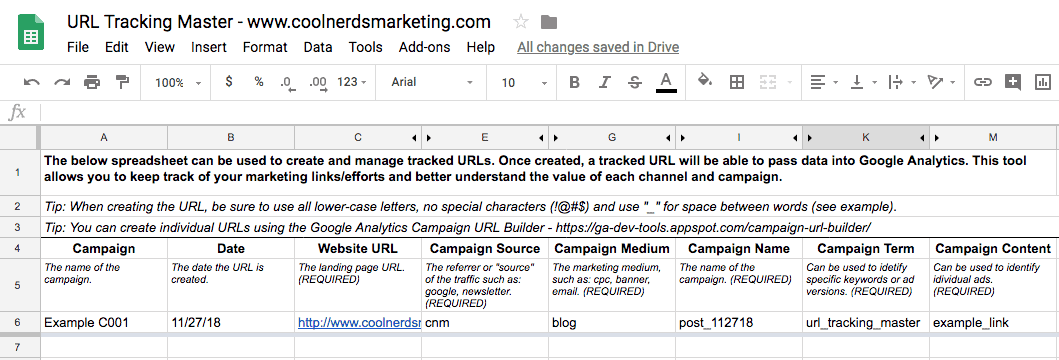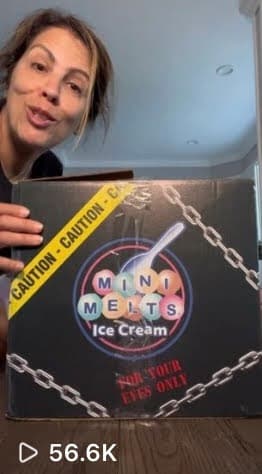by Mike V. | Digital Marketing Director |
Often times, marketers struggle to find ways to attribute website traffic to a specific source. Though analytics programs, either free or enterprise, do a great job of attributing the source, medium, and often basic campaign data, there is usually a need to have more visibility and control over how your website traffic is attributed to various channels. Our free tool solves this problem by allowing you to easily create “tagged” website links with custom parameters that you control.
Though there are several free marketing tools options available to you for accomplishing this, our tool is meant to be used with Google Analytics. Why Google Analytics? Google Analytics is a free service from Google available to anyone and does a great job of tracking and reporting website traffic as part of the Google Marketing Suite. It is one of the most popular and widely used website analytics tools and can be installed on almost any website. If you don’t have Google Analytics installed, you can learn more about that here. (https://support.google.com/analytics/answer/1008015?hl=en)
Once you have Google Analytics up and running, the next step is to understand the data being reported and use that data to make informed decisions. For that, we use the Google Campaign URL Builder available through Google’s Developer Tools. (https://ga-dev-tools.appspot.com/campaign-url-builder/)
Why would you want to tag your URLs? Let’s say you send weekly email campaigns and include multiple links to your website in the email content. Wouldn’t it be nice to know which specific links are driving more clicks, traffic, leads, sales, etc…? Or maybe you are preparing a guest blog that will be published on a partner website and you want to know which links in the blog content are most relevant to the audience based on clicks to your website. Perhaps you found a niche website that offers direct media buys and you’d like to know which of the 3 banner ads you are running is sending traffic with the lowest bounce rate.
In any of these situations, you would likely see high-level data in Google Analytics which, could include referral URL, or “email” as the channel but that information is limited by default.
Tagging URLs in advance in an organized manner will provide you with wonderful long-term insights.
Situations in which this tool would come in very handy:
• Influencer campaigns
• Direct media buys
• Guest posting on blogs
• Profile links on 3rd party sites
• Social media campaigns
• Email campaigns
To get started, simply click on the link to open the shared Google Doc. (https://docs.google.com/spreadsheets/d/14UMjI34VUfP_kbDQb3-7-9Y9Xxil9aWYH9uUOFh8VI0/edit?usp=sharing)
The template doc is locked for edits but you can go to File > Make a copy and save your own copy, which you can then edit.

In order to create the tagged URLs, all you have to do is fill out the spreadsheet with the required information. Be sure to pay close attention to the notes in the header rows.

Once you’ve filled in the required fields, the tool will use the CONCATENATE function to automatically combine the text you entered into each field into a “tagged” string (URL) that you can then apply to any inbound links that you are able to control.
NOTE: It is ALWAYS a good idea to test each URL you generate before deploying to ensure they work properly.
Then, simply sit back and enjoy the incredible level of detail being reported from the sources you’ve tagged.
One thing to keep in mind is that this is not the only tool of its kind. In fact, Facebook’s ad platform has a similar tool that can be used during the campaign creation. There are several ways you can “tag” inbound website traffic but this free tool is a great first step towards getting more organized with little effort.